Certificate Manager Tips
Review the following tips to understand and use Certificate Manager.
Navigation
To navigate in Certificate Manager:
- Return to the Dashboard: From anywhere in the application, return to the opening Dashboard page by clicking on the ONESOURCE logo in the upper-left corner.
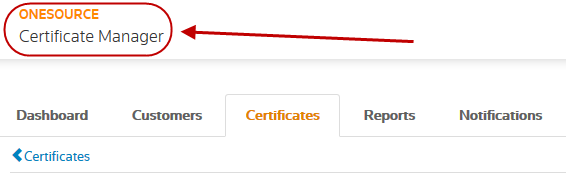
- View Additional Record Information: When you are in a record for Customers, Certificates, Reports, or Notifications, click the options at the top of the page to view additional record information. For example, if you are viewing information on the EXEMPT CERTIFICATE page, click EXEMPTION USE, CERTIFICATE JURISDICTION, or HISTORY for additional information.
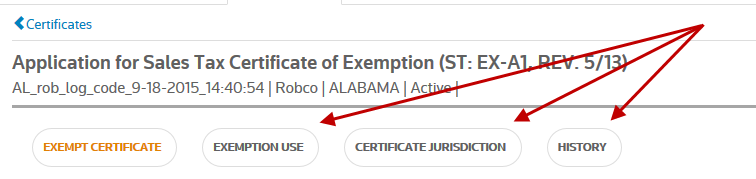
List Layout
Certificate Manager displays lists of customers, certificates, notifications, and reports. For each category, you control how the list displays records.
The list displays a default set of columns. To show or hide columns in the list, click the gear symbol in the upper-right corner, and then select or deselect columns. You can also sort, filter, and select records.
- Sort: Change the sorting by clicking on any column header. Each time you click the header, the sort order is reversed (A to Z or Z to A).
- Filter: Display or hide the filter fields by clicking the funnel icon at the top right.
- Add filters by entering values in the blank filter fields below the column headers. Multiple filters are joined by the AND operator.
- Filters are applied automatically after you enter them.
- Change a filter by removing the value and entering a new value.
- Clear a single filter by removing the value.
- Clear all filters by clicking Clear Filters next to the funnel icon.
- Select: Choose one or more records by selecting the adjacent check box, or select the top check box to choose all records in a list.